Firmware 1.6.4 release for BB Buildbotics controllers for all non-elite machines.
- Support Team

- Jun 20, 2025
- 2 min read
6/20/2025
1.6.4
Bug Fixes :
Fix: Fixed issue with probing in rotary getting stuck or hung
Fix: Fixed issue where A axis motor settings were not correctly applied when changing back and forth from 3 axis mode to rotary mode.
Fix: Fixed issue where controller gets stuck in Rotary mode.
Change: Changed where the spindle moves after probing for rotary. Y to Y0 and X and Z no longer moves to prevent unwanted contact with bit to material and/or chuck.
Update file. Download 1.6.4 Here:
How To Install:
Updating via WiFi
If your controller is connected to your home internet, the controller will automatically find the update. At the top center of the screen the words: upgrade to 1.4.0 underlined in blue. Click that. Click update via web button and let the system do it’s thing.
Updating via USB
You’ll do an update via USB using the following steps:
After downloading, DO NOT UNZIP THE FILE!!!
Copy the blue .bz2 file above onto a usb stick (it must be formatted as fat 32 or ntsf). Click the flyout menu (three bars on top left), general, under firmware click ‘UPLOAD’. Select the 1.3 file.
If you are on firmware 1.0.8 or lower, it may ask for a password.
the password to update will either be buildbotics or onefinity
How to use the Rotary:
1: New Rotary button on home page to enable or disable rotary.

2: When pushing the rotary button on the home screen, a new pop up will come up reminding users to 'push the power button/turn on the Rotary Splitter box (the box should only be on when rotary is in use).

3: New Probe settings on settings page for the built in probe on the Rotary. (probe block is for normal xyz probing, Probe rotary is only for use with the built in probe block on the rotary).

4: When Rotary is enabled, you will now see an A axis on the main home screen (which is the rotary axis).

5: When rotary is enabled, the jog panel bottom rows change to allow for jogging of the A (rotary) axis left, right, and return to zero. The ‘probe’ button changes to ‘probe rotary’ and will give you two options when pushed with a pop up: Probe XYZ (for the built in rotary probe) or Probe Z (for the built in rotary probe).

6: When probing XYZ for rotary, the popup asks for your Endmill cutter diameter (not shaft) of the endmill you are using.

7: When finished with rotary, push the rotary icon on the top of the main home screen to return to normal cutting operation. Please remember to turn off the rotary splitter box or your Y rails will only move at 1/2 speed.

Rotary for ELITE Series Masso: